30. Record and Playback
Note
This is an experimental feature meaning it may be changed in the future with no guaranteed backwards compatibility.
AGX Dynamics for Unreal offers some functionality that enables recording and playback of some aspects of a Simulation. This can be useful when for example recording the movements of a machine controlled by user inputs for later playback.
The Play Record Component is responsible for handling the record and playback functionality.
During recording it writes data to a Play Record Asset which is stored permanently for later playback.
30.1. Record
Create a
Play RecordAsset. This is where the recorded data will be stored.
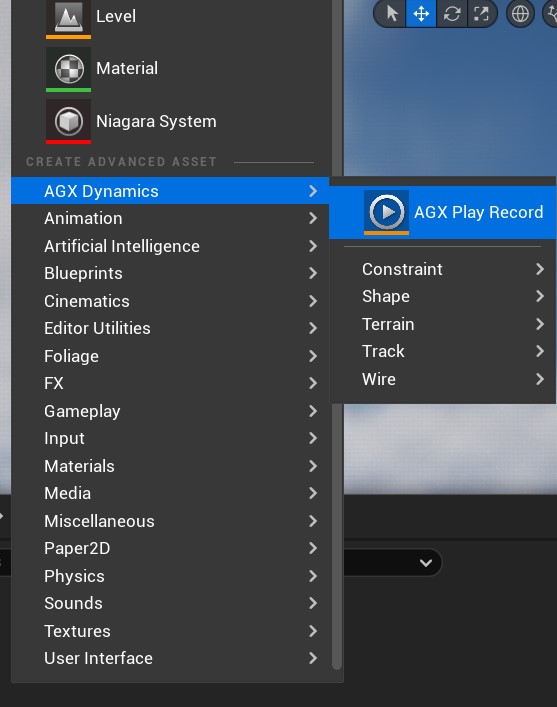
Add a
Play Record Component(AGX Play Record) to your Blueprint and assign thePlay RecordAsset created from step 1 to it, in the Details Panel.
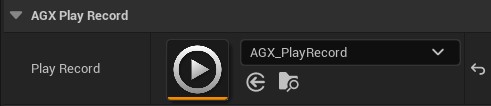
3. Call one of the Record <> functions.
Currently only either Constraint positions or Rigid Body positions are supported, see Limitations.
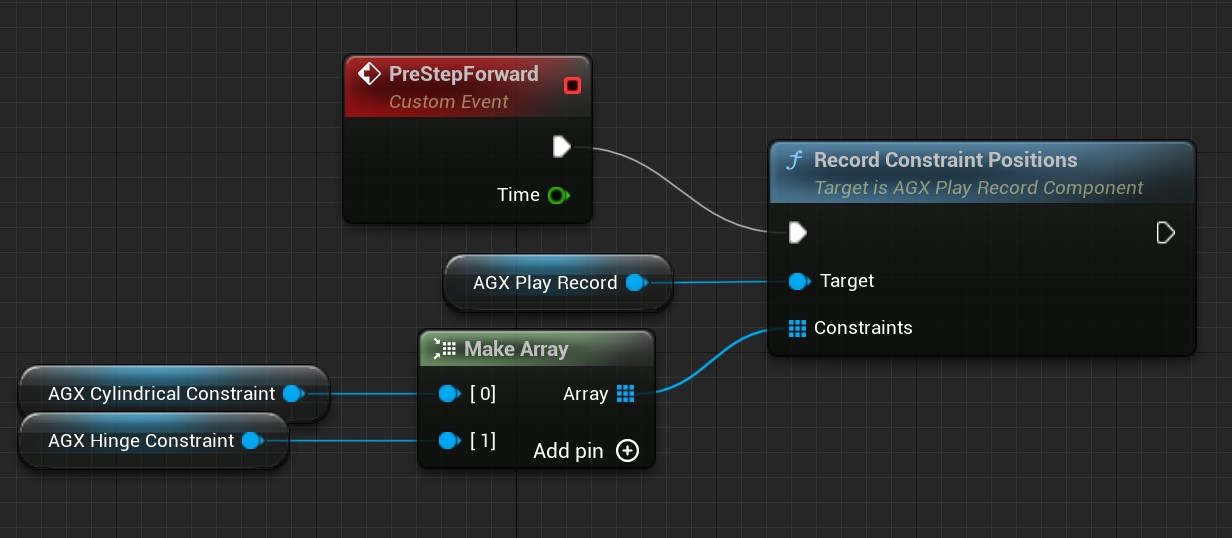

Notice that we use a AGX Simulation Step Forward event for triggering the recording instead of Unreal Engines Tick event. This is important for determinism. See Events and Delegates for more information.
4. Play the Simulation and stop it once done. The recorded data is now present in the Play Record Asset and can be used for future playback.
Remember to disconnect the Record <> function route node in your Blueprint to avoid overwriting the data in subsequent Simulations.
30.2. Playback
Here it is assumed that the steps in Record has been followed.
Assign a
Play RecordAsset containing recorded data to thePlay Record Componentin the Details Panel.
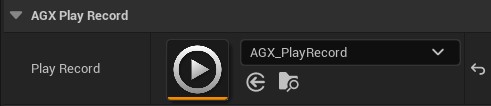
Call one of the
Play Back <>functions, either Constraint Positions or Rigid Body Positions. See Limitations.
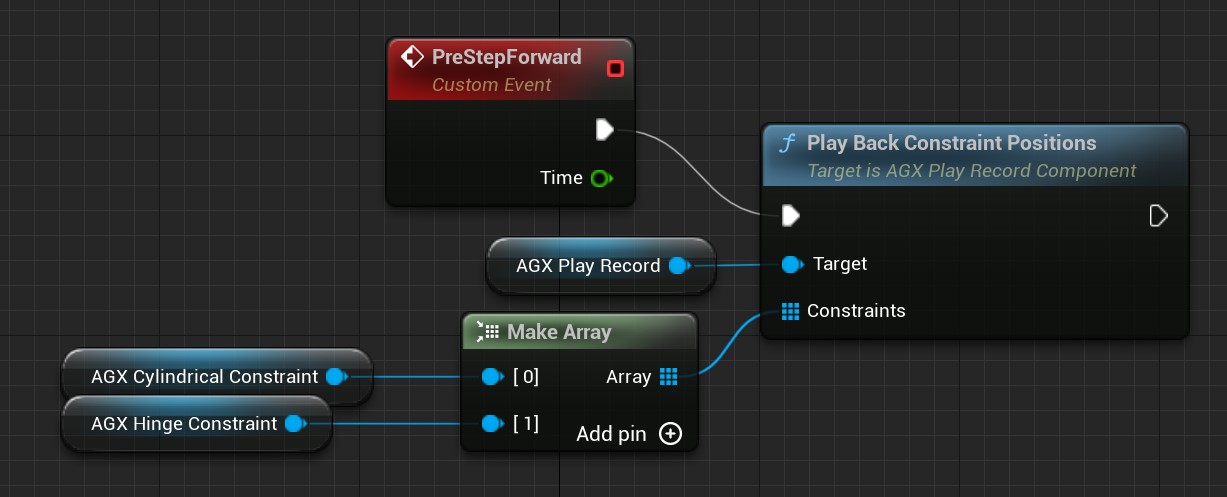
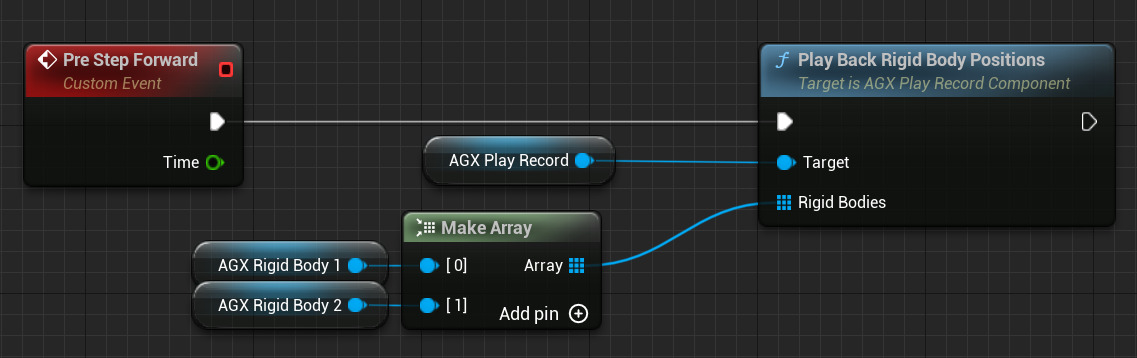
It is important that the array of Constraints or Rigid Bodies match those used during recording to get a correct result.
3. Play the Simulation. The Constraints or Rigid Bodies will now move according to the recorded data.
Note that the Play Record Component does position control internally and does not guarantee equal Constraint forces/torques during playback as during recording.
While playing back Rigid Body trajectories the bodies temporarily have their Motion Control set to Kinematics.
30.3. Limitations
Currently only one of Constraint positions or Rigid Body trajectories can be recorded and played back when using the Play Record Component.
The Play Record Component strictly uses position control of Constraints or Rigid Bodies during playback meaning forces, torques and trajectories are not guaranteed to be the same as during recording.