14. Materials
Materials define the way objects interact when in contact. This is a type of material separate from the rendering materials that are an integral part of Unreal Engine. Materials are Assets, which means that they are created and edited in the Content Browser. You can find them in the AGX part of the right-click menu.
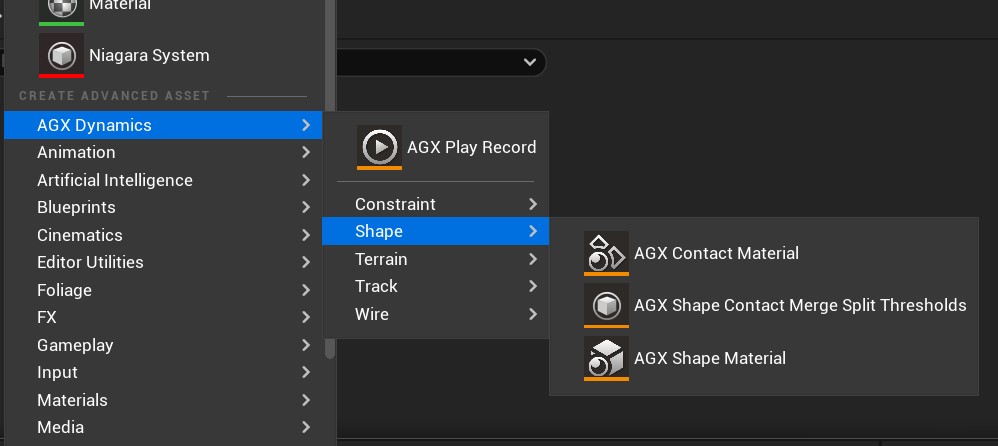
The AGX part of the Content Browser’s right-click menu.
There are three main types of materials: Shape Material, Contact Material and Terrain Material. The Shape Material is applied to a Shape to assign properties such as density, Young’s Modulus, and roughness to it.
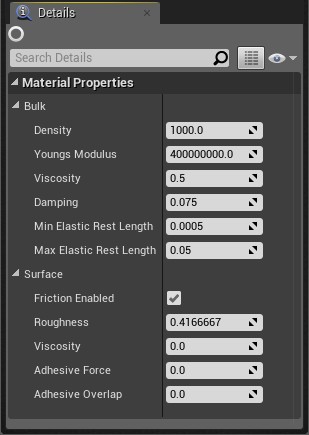
Details panel for a Shape Material
Shape Materials are assigned to Shapes in their respecive Details panel.
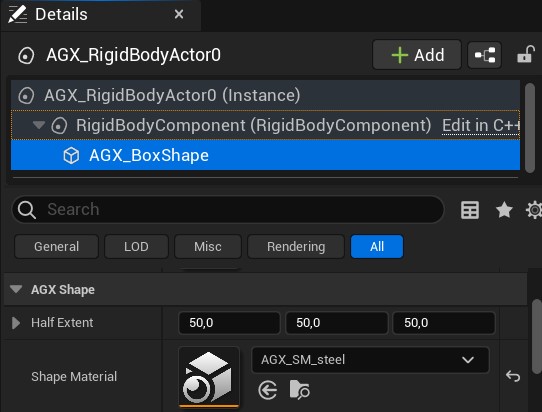
Shape Material is assigned to a Shape in the Shape’s Details panel.
Contact Materials define contact related properties such as friction coefficient and restitution, but also simulation engine related settings such as the type of solver to use, contact reduction parameters, and the friction model. A Contact Material is created for a pair of Shape materials so that when two Shapes having these materials come into contact then this particular Contact Material is used.
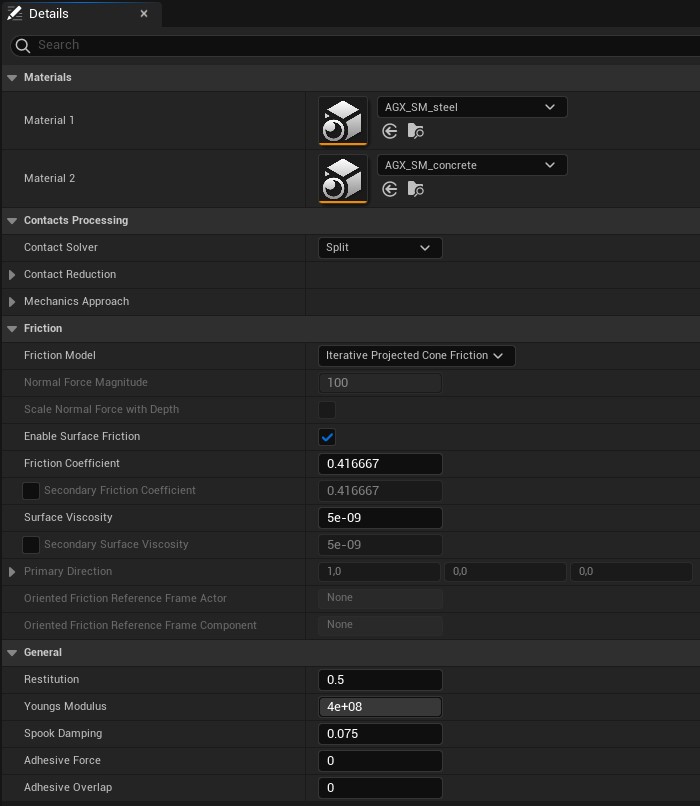
Details panel for a Contact Material.
Terrain Materials are covered in Terrain Material.
Just as with other types of assets, simply creating a Contact Material asset does not instantiate it within the level. We must add it to a Component that exists within the level and the type of Component to use for this is the Contact Material Registrar. It has a Contact Materials property that is a list of Contact Materials to which we add the Contact Materials. These are automatically added to the simulation at play.
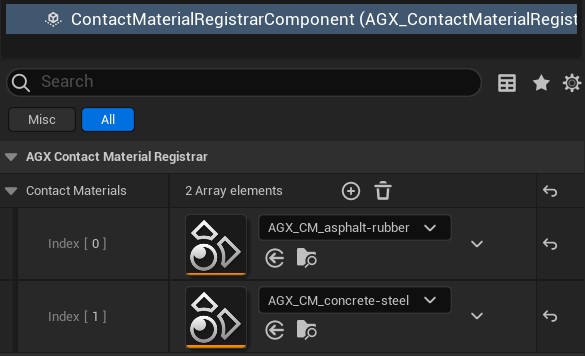
Adding Contact Materials to a Contact Material Registrar Component.
14.1. Material Library
There are several built in Shape and Contact Material assets that come with AGX Dynamics for Unreal.
Built in Shape Materials are located in
AGXUnreal/Content/Shape/ShapeMaterialLibrary.Built in Contact Materials are located in
AGXUnreal/Content/Shape/ContactMaterialLibrary.Built in Terrain Materials are located in
AGXUnreal/Content/Terrain/TerrainMaterialLibrary.Built in Lidar Ambient Materials are located in
AGXUnreal/Content/Sensor/Lidar/AmbientMaterialLibrary.
These can be used directly or as a starting point when setting up physics models in AGX Dynamics for Unreal.
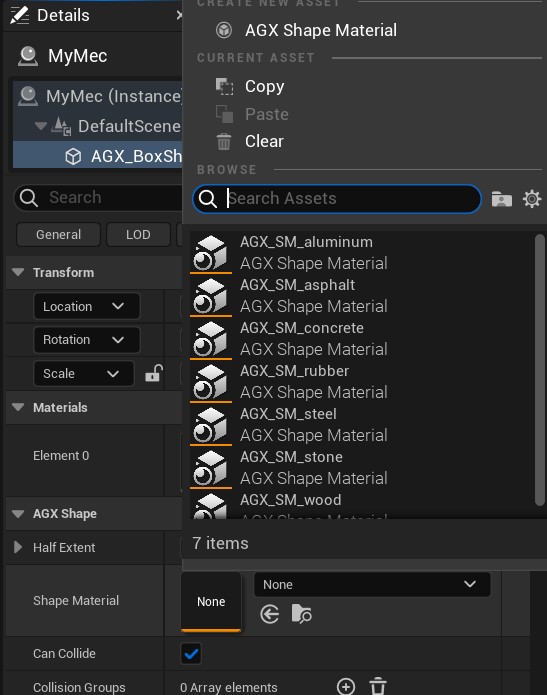
Built in Shape Materials.
If these materials are not visible, see AGX Dynamics for Unreal content not showing.
The Material library assets are created from the .json files, normally located in AGXUnreal/Source/ThirdParty/agx/data/MaterialLibrary, originally copied from the Material library in AGX Dynamics, see AGX Dynamics User Manual.
If Material definitions (.json) have been added or changed, the Material library assets in AGX Dynamics for Unreal can be updated by clicking the Refresh Material Libraries button in the AGX Dynamics Tools Mode.
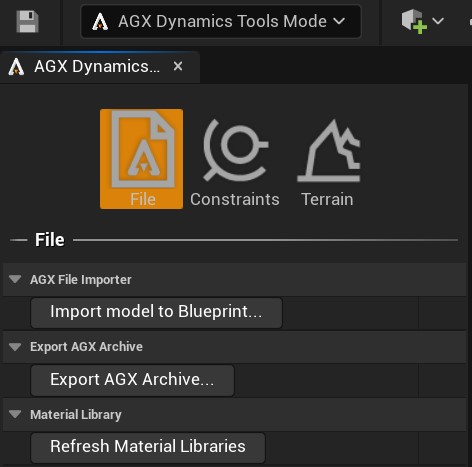
Refresh Material libraries button in the AGX Dynamics Tools Mode.
Note that it is recommended to only have a single instance of the Unreal Editor running when performing this action.
14.1.1. Troubleshooting
WARNING: Warnings logged while validating asset UpdateValidators request made before RegisterBlueprintValidators. Blueprint validators may be missing!
This warning/error may be shown on Editor startup if any of the Material Library (.json) files have been modified in the bundled AGX Dynamics files. It should be safe to ignore and should not show up the next time the Editor is started, as long as the Material Assets in the Material Library has been saved.